Acrobat Training
 Adobe Acrobat creates PDF (portable document format) documents. PDF documents allow users to collaborate when they do not have the programs or fonts used by the author of a document. The program also allows the author to protect and secure the content of the PDF. A common use of Acrobat is to create fillable PDF forms that can be collected and summarized. Where most courses require two days of training, we summarize all the features in a single day of class! Students receive the Adobe Acrobat Classroom in a Book.
Adobe Acrobat creates PDF (portable document format) documents. PDF documents allow users to collaborate when they do not have the programs or fonts used by the author of a document. The program also allows the author to protect and secure the content of the PDF. A common use of Acrobat is to create fillable PDF forms that can be collected and summarized. Where most courses require two days of training, we summarize all the features in a single day of class! Students receive the Adobe Acrobat Classroom in a Book.
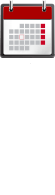
Course Schedules
Individuals
January 25th 9am
February 12th 10am
Contact us for private dates/times
Companies
Register 4 or more students for a discount – Choose one full day or two half days
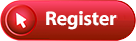 Length: 1 full day
Length: 1 full day
Price: $349
Frequently Asked Questions

- What time does class start?
Weekday classes start at 9am
Weekend classes start at 10am - Do I need to bring a computer?
We provide a Windows computer. - Do I receive a certificate?
Yes, upon completion you will receive an attractive gold foil certificate. - Are there any prerequisites?
Ability to use a mouse and a keyboard. - Where are you located?
31 West 34th Street. Near Penn Station, NJ Transit, and the N, Q, R, W, B, D, F, 1, 2, 3, A, C, E trains.
About The Instructor
Glenn Harris is a Certified Technical Trainer and Adobe Master Instructor with 20 years of classroom experience. He has published many training manuals.



Acrobat Outline
- INTRODUCING ADOBE ACROBAT
- About PDF
- About Adobe Acrobat
- About Acrobat Reader
- Using PDF on the web
- Add Acrobat Reader installers
- Open a PDF file
- Toolbars
- Tools
- Navigate PDF documents
- View PDF presentations in Full Screen mode
- View PDF files in Read mode
- Set Acrobat preferences for web browsing
- Customize the Acrobat toolbar
- Customize the brightness of the user interface
- CREATE ADOBE PDF FILES
- Use the Create PDF tool
- Drag and drop files
- Save PDF files to cloud accounts
- Convert different types of files
- Insert a blank page
- Use PDFMaker
- Use the Print command
- Reduce file size
- Adobe PDF presets
- Optimize PDF files
- Scan a paper document
- Make scanned text editable and searchable
- Convert web pages to Adobe PDF
- READ AND WORK WITH PDF FILES
- About the onscreen display
- Read PDF documents
- Search PDF documents
- Print PDF documents
- Fill out PDF forms
- Print booklets
- About flexibility, accessibility, and structure
- Work with accessible documents
- Make files flexible and accessible
- About tags
- Using Acrobat accessibility features
- Share PDF files
- ENHANCE PDF DOCUMENTS
- Move pages with page thumbnails
- Manipulate pages
- Renumber pages
- Manage links
- Work with bookmarks
- Name bookmarks automatically
- Set document properties and metadata
- Add multimedia files
- Set up presentations
- EDIT CONTENT IN PDF FILES
- Edit text
- Redact text
- Work with images in a PDF file
- Copy text and images from a PDF file
- Export PDF content to a PowerPoint presentation
- Save PDF files as Word documents
- Extract PDF tables as Excel spreadsheets
- USE ACROBAT WITH MICROSOFT OFFICE FILES
- About Acrobat PDFMaker
- Convert Microsoft Word files to Adobe PDF
- Create Adobe PDF files from Word mail-merge templates
- Convert Excel documents
- Using the spreadsheet split view
- Convert PowerPoint presentations
- COMBINE FILES
- Select files to combine
- Arrange pages
- Merge the files
- Create a PDF Portfolio
- ADD SIGNATURES AND SECURITY
- View documents in Protected Mode in Reader
- About security in Acrobat
- View security settings
- Add security to PDF files
- About digital signatures
- Send a document for others to sign
- Create digital signatures
- Use the Fill & Sign tool
- Sign in Preview mode
- Sign a document digitally with certificates and digital IDs
- Share certificates with others
- Modify signed documents
- Certify PDF files
- Sign certified documents
- Secure PDFs in FIPS mode
- USE ACROBAT IN A REVIEW CYCLE
- Add comments to a PDF document
- Comment in Acrobat Reader
- Work with comments
- Initiate an email-based review
- Summarize comments
- Start a shared review
- Compare versions of documents
- WORK WITH FORMS IN ACROBAT
- Convert PDF files to interactive PDF forms
- Types of form fields
- Add form fields
- Specify an answer format
- Use image buttons
- Distribute forms
- Collect form data
- Track forms
- Options for distributing forms
- Work with form data
- Calculating and validating numeric fields
- USE ACTIONS
- Use predefined actions
- Create an action
- Avoid the Full Screen mode warning
- Share actions
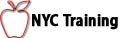
 Download a PDF
Download a PDF