Dreamweaver Training
 Adobe Dreamweaver is an Adobe Creative Suite tool used to quickly generate clean HTML (hypertext markup language) and CSS (Cascading Style Sheets) used to display web sites. Although this website was built with WordPress, Dreamweaver was used to help efficiently generate at least 20% of the HTML code. The only class that teaches you to publish a live website on the internet using FTP! Students receive the Adobe Dreamweaver Classroom in a Book.
Adobe Dreamweaver is an Adobe Creative Suite tool used to quickly generate clean HTML (hypertext markup language) and CSS (Cascading Style Sheets) used to display web sites. Although this website was built with WordPress, Dreamweaver was used to help efficiently generate at least 20% of the HTML code. The only class that teaches you to publish a live website on the internet using FTP! Students receive the Adobe Dreamweaver Classroom in a Book.
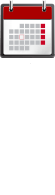
Course Schedules
Individuals
Contact us for private dates/times
Companies
Register 4 or more students for a discount – Choose two full days or four half days
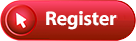 Length: 2 full days
Length: 2 full days
Price: $579
Frequently Asked Questions

- What time does class start?
Weekday classes start at 9am
Weekend classes start at 10am - Do I need to bring a computer?
We provide a Windows computer. - Do I receive a certificate?
Yes, upon completion you will receive an attractive gold foil certificate. - Are there any prerequisites?
Ability to use a mouse and a keyboard. Recommended: Take the Photoshop class first - Where are you located?
31 West 34th Street. Near Penn Station, NJ Transit, and the N, Q, R, W, B, D, F, 1, 2, 3, A, C, E trains.
About The Instructor
Glenn Harris is a Certified Technical Trainer and Adobe Master Instructor with 20 years of classroom experience. He has published many training manuals.



Dreamweaver Outline
- 1. Customizing Your Workspace
- Touring the workspace
- Using the Start Screen
- Exploring New Feature guides
- Setting interface preferences
- Switching and splitting views
- Selecting a workspace layout
- Working with panels
- Personalizing Dreamweaver
- Working with Extract
- Working with toolbars
- Creating custom keyboard shortcuts
- Using the Property inspector
- Using the Related Files interface
- Using tag selectors
- Using the CSS Designer
- Using the Visual Media Query (VMQ) interface
- Using the DOM Viewer
- Using Element dialogs, displays, and inspectors
- Setting up version control in Dreamweaver
- Exploring, experimenting, and learning
- 2. HTML Basics
- What is HTML?
- Where did HTML begin?
- Frequently used HTML elements
- What’s new in HTML5
- 3. CSS Basics
- What is CSS?
- HTML vs. CSS formatting
- HTML defaults
- CSS box model
- Applying CSS styling
- Multiples, classes, and ids, oh my!
- Formatting text
- Formatting objects
- 4. Web Design Basics
- Developing a new website
- Scenario
- Working with thumbnails and wireframes
- 5. Creating a Page Layout
- Evaluating page design options
- Working with predefined layouts
- Styling an existing layout
- Styling elements using the Extract panel
- Extracting text from a Photoshop mockup
- Troubleshooting CSS styling
- Extracting text styling from a Photoshop mockup
- Creating a gradient background using Extract
- Extracting image assets from a mockup
- Adding CSS background effects in code
- Finishing up the layout
- 6. Working with Templates
- Creating a template from an existing layout
- Inserting editable regions
- Inserting HTML entities
- Inserting metadata
- Validating HTML code
- Producing child pages
- Moving CSS styles to a linked file
- Updating a template
- 7. Working with Text, Lists, and Tables
- Previewing the completed file
- Creating and styling text
- Creating lists
- Creating and styling tables
- Spell-checking webpages
- Finding and replacing text
- 8. Working with Images
- Web image basics
- Previewing the completed files
- Inserting an image
- Controlling image positions with CSS classes
- Working with the Insert panel
- Using the Insert menu
- Inserting non-web file types
- Working with Photoshop Smart Objects
- Copying and pasting images from Photoshop
- Inserting images by drag and drop
- Optimizing images with the Property inspector
- 9. Working with Navigation
- Hyperlink basics
- Previewing the completed file
- Creating internal hyperlinks
- Creating an external link
- Setting up email links
- Creating an image-based link
- Targeting page elements
- Locking an element on the screen
- Styling a navigation menu
- Checking your page
- Adding destination links
- 10. Adding Interactivity
- Learning about Dreamweaver behaviors
- Previewing the completed file
- Working with Dreamweaver behaviors
- Working with jQuery Accordion widgets
- Inserting a jQuery Accordion widget
- Styling a jQuery Accordion
- 11. Publishing to the Web
- Defining a remote site
- Cloaking folders and files
- Wrapping things up
- Putting your site online
- Synchronizing local and remote sites
- 12. Working with Code
- Creating HTML code
- Working with multicursor support
- Commenting your code
- Working with CSS preprocessors
- Selecting code
- Collapsing code
- Expanding code
- Accessing Split Code view
- Previewing assets in Code view
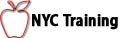
 Download a PDF
Download a PDF