InDesign Training
 Adobe InDesign is a creative suite application used to generate complex layouts for print. Typical InDesign projects include tri-folds, marketing slicks, brochures, and documents that tend to be shorter in length like magazines. Students receive the Adobe InDesign Classroom in a Book.
Adobe InDesign is a creative suite application used to generate complex layouts for print. Typical InDesign projects include tri-folds, marketing slicks, brochures, and documents that tend to be shorter in length like magazines. Students receive the Adobe InDesign Classroom in a Book.
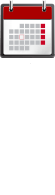
Course Schedules
Individuals
Contact us for private dates/times
Companies
Register 4 or more students for a discount – Choose two full days or four half days
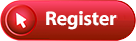 Length: 2 full days
Length: 2 full days
Price: $579
Frequently Asked Questions

- What time does class start?
Weekday classes start at 9am
Weekend classes start at 10am - Do I need to bring a computer?
We provide a Windows computer. - Do I receive a certificate?
Yes, upon completion you will receive an attractive gold foil certificate. - Are there any prerequisites?
Ability to use a mouse and a keyboard. Helpful if familiar with Photoshop - Where are you located?
31 West 34th Street. Near Penn Station, NJ Transit, and the N, Q, R, W, B, D, F, 1, 2, 3, A, C, E trains.
About The Instructor
Glenn Harris is a Certified Technical Trainer and Adobe Master Instructor with 20 years of classroom experience. He has published many training manuals.



InDesign Outline
- The Workspace
- Panels
- Customize the workspace
- Navigate a document
- Use context menus
- Use panel menus
- Modify interface preferences
- Get to Know InDesign
- View guides
- Preflight as you work
- Add text
- Work with styles
- Work with graphics
- Work with objects
- Work with object styles
- Presentation mode
- Set up a Document and Working with Pages
- Document settings
- New documents
- Switch between open InDesign documents
- Work with master pages
- Apply master pages to document pages
- Add new document pages
- Rearrange and delete document pages
- Change the size of pages
- Add sections to change page numbering
- Override master page items and place text and graphics
- Print to the edge of the paper: use the bleed guides
- View the completed spread
- Work with Objects
- Work with layers
- Create and modify text frames
- Create and modify graphics frames
- Add metadata captions to graphics frames
- Place and link graphics frames
- Change the shape of a frame
- Wrap text around a graphic
- Modify the shape of frames
- Transform and aligning objects
- Select and modify grouped objects
- Draw lines and modify arrowheads
- Create a QR code
- Flow Text
- Flow text into an existing frame
- Flow text manually
- Create text frames while flowing text
- Create threaded frames automatically
- Flow text automatically
- Apply paragraph styles to text
- Adjust columns
- Add a jump line page number
- Edit Text
- Find and change a missing font
- Enter and import text
- Find and change text and formatting
- Check spelling
- Edit text by dragging and dropping
- Use the Story Editor
- Track changes
- Typography
- Adjust vertical spacing
- Work with fonts, type styles, and glyphs
- Fine-tune columns
- Change paragraph alignment
- Create a drop cap
- Adjust letter and word spacing
- Adjust line breaks
- Set tabs
- Add a rule above a paragraph
- Work with paragraph shading
- Color
- Manage color
- Define printing requirements
- Create colors
- Apply colors
- Tint swatches
- Gradients
- Color groups
- Styles
- Create and apply paragraph styles
- Create and apply character style
- Nest character styles inside paragraph styles
- Create and apply object styles
- Create and apply table and cell styles
- Globally update styles
- Load styles from another document
- Import and Modify Graphics
- Adding graphics from other programs
- Comparing vector and bitmap graphics
- Managing links to imported files
- Updating revised graphics
- Adjusting display quality
- Working with dropped backgrounds
- Working with alpha channels
- Importing native Adobe graphic files
- Using an InDesign library to manage objects
- Using Adobe Bridge to import graphics
- Tables
- Create a table
- Convert text to a table
- Change rows and columns
- Format a table
- Add graphics to table cells
- Create a header row
- Create and apply table and cell styles
- Print and Export
- Manage colors
- Preview transparency effects
- Preview the page
- Create an Adobe PDF proof
- Create a Press-Ready PDF and save a PDF preset
- Print a proof and save a print preset
- Package files
- Creating Adobe PDF Files with form Fields
- Set up a workspace for forms
- Add form fields
- Set the tab order of the fields
- Add a button to submit the form
- Export an interactive Adobe PDF file
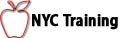
 Download a PDF
Download a PDF