Illustrator Training
 Adobe Illustrator is the Adobe Creative Suite tool used to create or edit vector line art. An important feature of vector line art is the ability to store data in an encapsulated postscript file format that can be scaled larger without loss of resolution. Students receive the Adobe Illustrator Classroom in a Book.
Adobe Illustrator is the Adobe Creative Suite tool used to create or edit vector line art. An important feature of vector line art is the ability to store data in an encapsulated postscript file format that can be scaled larger without loss of resolution. Students receive the Adobe Illustrator Classroom in a Book.
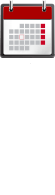
Course Schedules
Individuals
Contact us for private dates/times
Companies
Register 4 or more students for a discount – Choose two full days or four half days
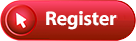 Length: 2 full days
Length: 2 full days
Price: $579
Frequently Asked Questions

- What time does class start?
Weekday classes start at 9am
Weekend classes start at 10am - Do I need to bring a computer?
We provide a Windows computer. - Do I receive a certificate?
Yes, upon completion you will receive an attractive gold foil certificate. - Are there any prerequisites?
Ability to use a mouse and a keyboard. - Where are you located?
31 West 34th Street. Near Penn Station, NJ Transit, and the N, Q, R, W, B, D, F, 1, 2, 3, A, C, E trains.
About The Instructor
Glenn Harris is a Certified Technical Trainer and Adobe Master Instructor with 20 years of classroom experience. He has published many training manuals.



Illustrator Outline
- The Work Area
- Start Illustrator and open a file
- Explore the workspace
- Change the view of artwork
- Navigate artboards
- Arrange multiple documents
- Select Artwork
- Select objects
- Align objects
- Work with groups
- Explore object arrangement
- Use Shapes to Create Artwork
- Create a new document
- Work with basic shapes
- Work with the Shaper toolUse Image Trace
- Drawing modes
- Edit and Combine Shapes and Paths
- Edit paths and shapes
- Use the Eraser tool
- Combine shapes
- Use the Width tool
- Transform Artwork
- Work with artboards
- Work with rulers and guides
- Transform content
- Create an Illustration with Drawing Tools
- Draw with the Pen tool
- Create artwork with the Pen tool
- Draw with the Curvature tool
- Edit curves
- Create a dashed line
- Add arrowheads to a path
- Work with the Pencil tool
- Join with the Join tool
- Use Color
- Explore color modes
- Work with color
- Work with Live Paint
- Add Type
- Add type
- Format type
- Resize and reshape type objects
- Create and apply text styles
- Wrap text
- Warp text
- Work with type on a path
- Create text outlines
- Organize Artwork with Layers
- Create layers and sublayers
- Edit layers and objects
- Create a clipping mask
- Gradients, Blends, and Patterns
- Work with gradients
- Work with blended objects
- Paint with patterns
- Use Brushes
- Work with brushes
- Use Calligraphic brushes
- Use Art brushes
- Use Bristle brushes
- Use Pattern brushes
- Work with the Blob Brush tool
- Effects and Graphic Styles
- Use the Appearance panel
- Use live effects
- Apply a Photoshop effect
- Use graphic styles
- Create Artwork
- Work with symbols
- Work with Creative Cloud libraries
- Use Illustrator CC with Other Applications
- Combine artwork
- Place image files
- Mask images
- Work with image links
- Package a file
- Create a PDF
- Export Assets
- Create Pixel-Perfect Drawings
- Export artboards and assets
- Create CSS from your design
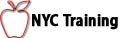
 Download a PDF
Download a PDF